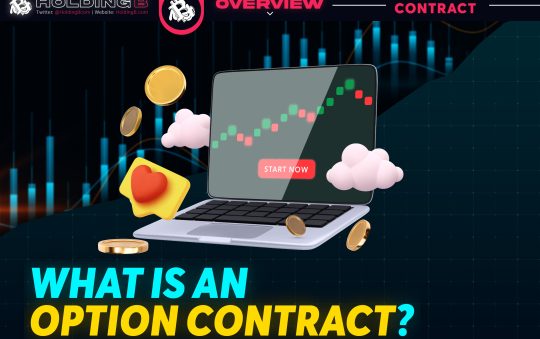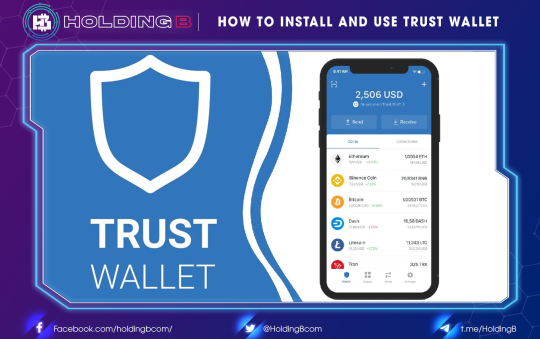Overview of the Binance exchange
Binance Exchange is a cryptocurrency exchange founded by Changpeng Zhao in July 2017 in Shanghai, China.
Binance exchange is one of the largest cryptocurrency exchanges at the moment in terms of trading volume, liquidity or number of visits according to Coinmarketcap statistics..
With many outstanding features such as security and stability, the ability to process transactions quickly (1.4 million orders per second), support for a variety of browsers, and a variety of languages, it is also known for its low transaction fees (0.1 percent) compared to other exchanges today..
Binance’s ecosystem is very diverse, with services like Margin trading, Future trading, Staking, Lending, Liquidity Farming, Saving, Launchpad, and the recently added Auto-invest.
Furthermore, Binance has integrated the Visa Card payment method, allowing you to buy crypto assets directly on the Binance exchange using your credit card.
How to register an account?
First, visit the registration link below: Binance.com
+ Click “register”
+ You choose the registration form:
+ You choose the country you live in and press confirm:
+You choose to create an account:
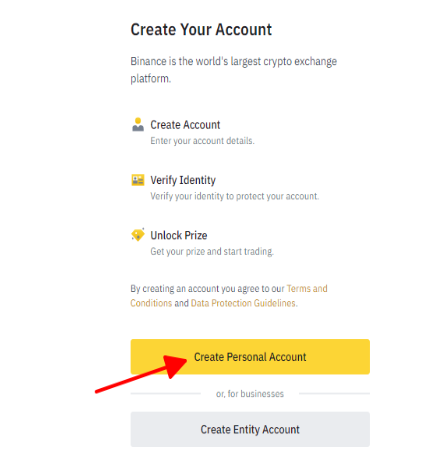
+ Then enter the email and password that you want to register. Check the terms and click “Next”
+ Check gmail and enter the code in the box, then click “Submit”
+ Enter your phone number in the box and click “Next”.
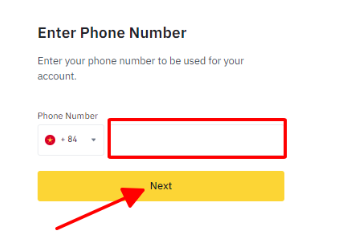
+ Check the phone message and enter the code in the blank box, then click “Submit”.

Now the account has been created successfully.
How to Verify Account Identity (KYC)
– After clicking “Submit” in the above step, you will have the interface as below. Then click “Verify Now”
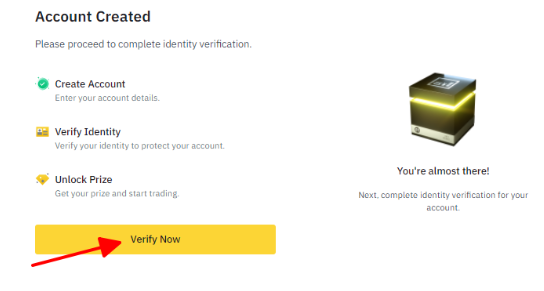
– You fill in your personal information in the blank box and click “Continue”.
– You fill in the information about the address where you live and click “Continue”
– You choose 1 of 3 verification methods and click “Continue”
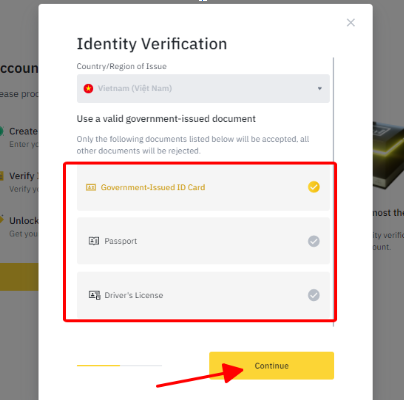
– You click on the boxes highlighted in the order below to take a photo of the verification documents in the order of the front and back, and your face then click “Continue”
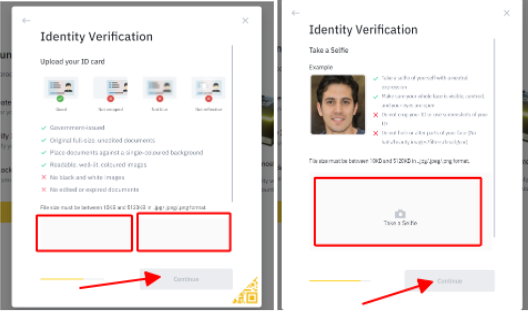
– Then press “continue” to confirm the face gesture one more time to complete the registration. You will now wait for the successful identity verification information to be emailed. This process may take several days.
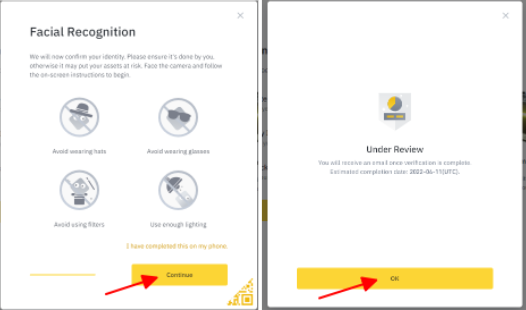
How to set up 2FA
Installing Authenticator security will help keep your account safe, avoid being hacked and withdraw all money from others.
After logging in to the account you just created, click on the personal icon on the right and find the “Security” section as shown below:
– Then click “Enable” to enable Google Authenticator security
– You download the Authenticator app on your mobile device and then press continue to follow the instructions below
– This Authenticator application will give you 6 numbers as a security code after successful installation, and these 6 numbers will be changed on a regular basis. To ensure the security of your account, you will be asked to enter an additional 6-digit code in this application every time you log in to Binance. You will be able to log in after entering the 6-digit code.
How to add a Payment Method
– After logging in, find the “DashBoard” section
– Then you go to the “Payment” folder and select P2P then select “Add a payment method”
P2P payment methods: When you sell cryptocurrencies, the payment method added will be displayed to buyer as options to accept payment, please ensure that the account owner’s name is consistent with your verified name on Binance. You can add up to 20 payment methods.
– There are many payment methods here, assuming you choose the method “ Bank Transfer ”
– You fill in the information about the bank you choose to buy and sell, then click “Confirm” to complete.
Conclude
It is quite important to fully install the above steps, it can help you to trade with the full functionality of the Binance exchange.
Don’t forget to follow useful articles about Crypto Market from team Holding B !!!
- Telegram Channel: https://t.me/HoldingBcom
- Telegram Group: https://t.me/HoldingB
- Website: https://holdingb.com/
- Twitter: https://twitter.com/HoldingBcom
- Facebook: https://www.facebook.com/holdingbcom