
What is Metamask?
Metamask is a cryptocurrency wallet software, originally used to interact with the Ethereum blockchain. Currently, the Metamask wallet can integrate many different blockchains. This includes the App Wallet version for mobile as well as the Chrome application extension, also known as the Extension extension.
Currently, Metamask supports Chrome, Firefox, Opera, and Brave browsers as well as mobile apps.
Highlights of Metamask
- Intuitive user interface: It has a very nice and easy-to-use user interface.
- Multi-language support: Several languages, including Vietnamese, are supported.
- HD wallet: Because MetaMask is an HD wallet, you don’t have to worry about backing up each public/private key pair separately. Instead, just rely on the 12 seed phrases during the setup process. But you should remember to keep that phrase carefully because losing those 12 words will result in losing all stored crypto funds.
- Custom fee: The gas price and limit can be changed.
- Add ERC-20 Tokens – BEP 20: You can freely add and hide erc-20 and bep-20 tokens.
- Network Options: Developers and advanced users working on DApps on the Ethereum network can access a variety of demos via the MetaMask wallet.
How to set up MetaMask wallet
The first thing you’ll need to do is download the MetaMask wallet software onto your chosen device by visiting the official website. You will be presented with the following options:
- Browser: Compatible with Google Chrome, Firefox, Brave or Edge website browser.
- Android: Compatible with any smartphone that operates using Android’s operating system.
- iOS: Compatible with any iPhone.
Once you’ve selected the appropriate option, click the “Install MetaMask for …” button.
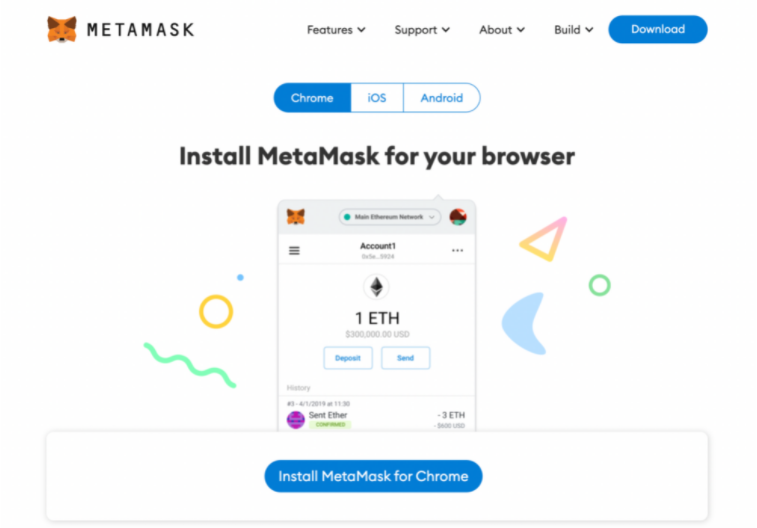
Navigate to the extension icon in the top right corner of your web browser and find the MetaMask option, once you’ve successfully downloaded the software. Click the “Get Started” button and you’ll be taken to the next page and presented with two options (see below.)
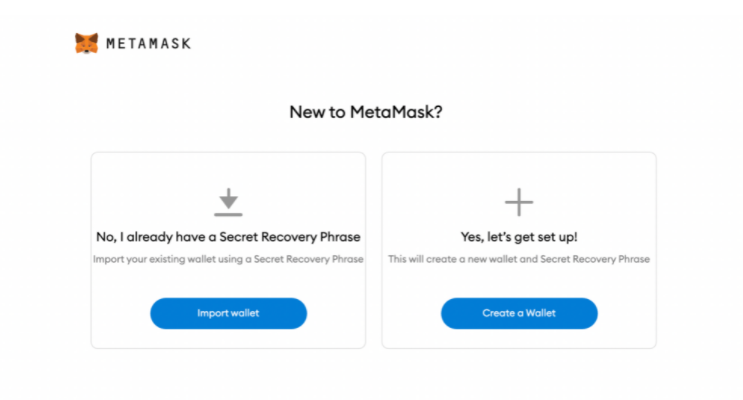
- Import wallet: This is for users who already have an existing MetaMask wallet on a different device and would like to import it over to a new one.
- Create a wallet: This is for users who want to set up a brand new MetaMask wallet.
Secret recovery phrase
A screen will then appear that outlines what a secret recovery phrase is, how you should copy it down and information on why you should never share your secret recovery phrase with anyone.
In short, your secret recovery phrase comprises 12 random words. It’s there as a backup in case you lose the phone or laptop where your MetaMask wallet is downloaded and need to import it to a new device.
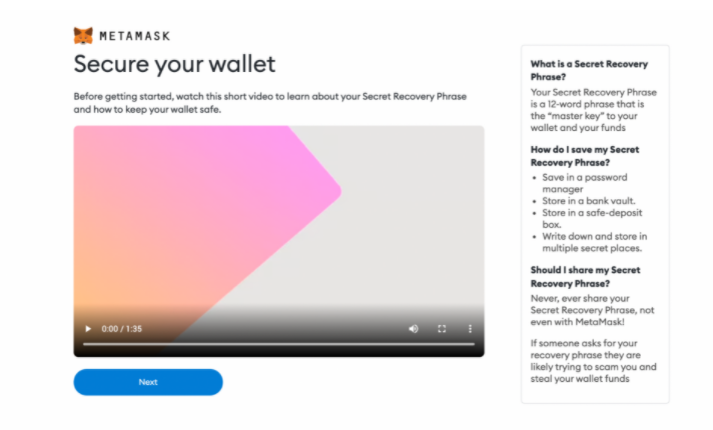
You will need to carefully copy down each word in the order they are presented on the screen. The order of the words is crucial as you won’t be able to import your account to a new device if the words are in the wrong order – even if you entered all the right 12 words.
MetaMask will then prompt you to type in the 12-word sequence before you can move on to the final steps.
An overview of the MetaMask wallet
Once you’ve completed the above steps, you’ll be able to access your new MetaMask wallet. There are two main components you’ll need to familiarize yourself with so that you can begin using the software:
- Identifying your public address: This is the address you can freely share with people or platforms like exchanges in order to receive cryptocurrency into your wallet. Think of it as your home address that you share with people to receive inbound mail. It’s always advisable, however, to check to make sure any inbound tokens are compatible with MetaMask first before receiving them, otherwise, they might be lost forever.
- How to fund/buy and send: These are the core functions of MetaMask.

Finally, in order to begin interacting with any Ethereum platform, you’ll first need to fund your MetaMask wallet with an amount of ether – the native cryptocurrency of Ethereum. All actions on the blockchain cost a fee, whether that’s moving tokens from A to B or creating an NFT collection. This fee, known as a “gas” fee, is denominated in ether.
Clicking the “buy” button (red arrow) will bring you to a window where you can purchase ether using Wyre or CoinSwitch. These options will allow you to purchase ether using a debit card or by exchanging it for other crypto tokens you hold.
Once you’ve purchased an amount of ether, you can now send crypto assets from your MetaMask to other wallets by inputting the recipient’s public address in the box provided and specifying the amount, including the gas fee. You can also visit the “Swap” feature – which allows you to trade ether for a wide range of other Ethereum-based tokens in-app – or begin using external services like NFT marketplaces or DeFi platforms.
With most platforms, you’ll see a “connect” button in the top right corner of the screen. After clicking it, you’ll have the option to connect your MetaMask wallet. You may need to sign a transaction in order to complete the connection process. This doesn’t cost you anything, it simply proves you have control over the wallet.
See ya in the next article !
Don’t forget to follow useful articles about Crypto Market from team Holding B !!!
- Telegram Channel: https://t.me/HoldingBcom
- Telegram Group: https://t.me/HoldingB
- Website: https://holdingb.com/
- Twitter: https://twitter.com/HoldingBcom
- Facebook: https://www.facebook.com/holdingbcom





